Transfer/Export A Grade Level
This option allows you to create transfer or export files of your
student data to send to another web2school user. If you are an
elementary or middle school, you may need to send data for your
graduating class up to the next school.
Note: This feature makes a copy of your data, but does not remove it
from the database.
 Steps
Steps
- Click on the Management Menu
and select Data Management.
- From the Data Management Menu
select Export. Then
select Export A Grade Level.
The program displays the Export window.
- In the Year Of Graduation To Export
field, type the year of graduation of the class you wish to transfer.
Make sure to use all four digits.
- To transfer inactive students:
make sure the Include Inactive
Students In Export box is checked.
- To transfer based on a category: make
sure the Export Based On A
Descriptive Category box is checked. The select the Category
and Sub-Category.
- Click OK.
- The Select Directory screen
is displayed. This allows you to navigate to the computer and
directory or folder where you would like to store the transfer files.
- When you have navigated to the appropriate location you may want to
create a new folder to store the transfer files.
- Click the New Folder button
(looks like a folder with a starburst on the right corner). When the
button is clicked a folder called New Folder is created automatically
and stored in the list of files in alphabetical order. Scroll to that
folder and right click on it. Folders are listed alphabetically.
- When the cursor is displayed in the folder name, use the delete or
backspace key to remove the name. Replace it with a name that
indicates that these are transfer files and press Enter,
for example Transfer2018.
- As soon as the name is changed the folder is resorted alphabetically.
Scroll to its new location and click on it once to select it as the
storage location for the export files. Do
not double click to open it.
- Click OK to begin exporting
data. This may take several minutes depending on the amount of data
you have, the speed of your computer and the speed of your network.
- When the transfer files are complete, the program displays the Transfer
Complete window and indicates the number of students exported.
- Click OK to close the window.
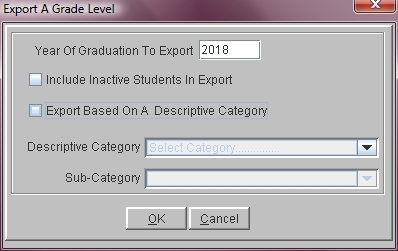
See Also
Transfer/Import A Grade Level
 Steps
Steps