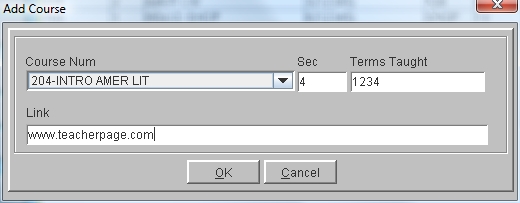Elementary Grades - Add Course To Grade Book
 Steps
Steps
- Click on the Administration Menu
and select Elementary Grades.
- From the Elementary Grades Menu
select Configure Course Information.
- If you are an administrator, click on the arrow in the Teacher
field and select the teacher for which you wish to add a course. If
you are a teacher, your information should be displayed in the
Configure Course Information window.
- Click the Add button at the
top of the window to display the Add
Course window.
- Click in the Course Num
field and select the course to be added. Courses in this list come
from the Course database. If the course needed is not listed, you
must add the course to the main database first.
- Click in the Section Number
field and type a number from 1 to 99 for this section. Schools may
teach multiple instances of the same course, such as PE Grade 6. The
program requires a section number to make each instance unique.
- Click in the Terms Taught
field and type the terms this course meets.
- Click OK to add the course
to the grade book.
- Once the course has been added to the grade book, students should be
added to the roster for this course. If you will be entering grades
for Skill Types and Skills, you must create those for the course.
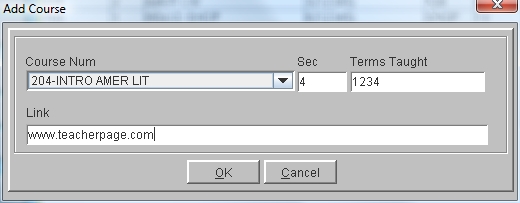
See Also
Elementary Grades -
Configure Course Information
 Steps
Steps