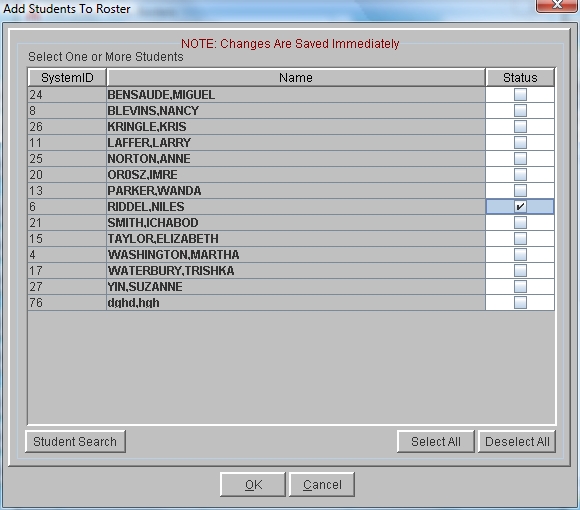Elementary Grades - Add Students To Roster
Note: Rosters can be updated based on schedules by going to the Tools
menu and selecting Global-Elementary Grades-Update Rosters. This
option adds new students and courses to the selected teachers. It
does not remove students from the roster.
 Steps
Steps
- Click on the Administration Menu
and select Elementary Grades.
- From the Elementary Grades Menu
select Configure Course Information.
- If you are an administrator, click on the arrow in the Teacher
field and select the teacher whose grade book you wish to access. If
you are a teacher, your information should be displayed in the
Configure Course Information window.
- Click on the course to which you are adding students.
- Click the Rosters button at
the top of the window to display the Edit Grade Book Rosters window.
Students currently enrolled in the class are listed.
- Click the Add button at the
bottom of the window to display the Add Students to Roster window.
Students who are not currently in the roster are displayed.
- Click on the check box next to each student who should be added to
the roster. Students with check marks are added.
- Click OK to add the students
to the list.
- Click OK on the Edit Rosters
window to save.
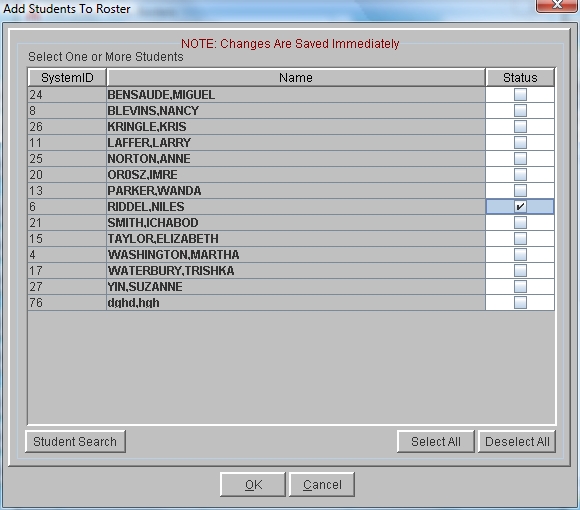
See Also
Elementary Grades - Rosters
 Steps
Steps