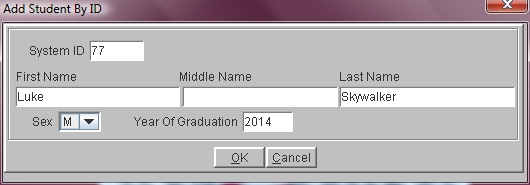Steps
Steps
- Click on the Tools Menu and select Global.
- Click on the Global Menu and select Add Student By ID to display the Add Student By ID Window.
- Click in the System ID field and type the ID required.
- Click in the First Name field and type the student's first name.
- Click in the Middle Name field and enter the student's middle name.
- Click in the Last Name field and type the appropriate last name.
- Click in the Sex field and select either M or F.
- Click in the Year of Graduation field and type this student's year of graduation from High School.
- Click OK to save the student. Follow the instructions in Modify A Student to enter the rest of this student's information.
Note: If the ID is already being used the program warns you and allows you to try a different ID number.
Note: If this ID exceeds the number of ID assigned to your school, the program warns you and allows you to try a different number.