Delete Students From Grade Book Rosters
Note: Deleted students remain in the grade book database with their
grades. If you have deleted someone erroneously, simply add them back
into the grade book and their grades are restored.
 Steps
Steps
- Click on the AdministrationMenu
and select Teacher Desk.
- If you are an administrator, click on the arrow in the Teacher
field and select the teacher whose grade book you wish to
access. If you are a teacher, your information should be displayed in
the Configure Course Information window and your courses will be listed.
- Click once to highlight the course/section from which you are deleting students.
- Click the Rosters button at
the top of the window to display the Edit
Grade Book Rosters window. Students currently enrolled in the
class are listed. Inactive students will display in Italic and students who are no longer enrolled in this class on the master schedule will display in bold.
- You may also access this window from within the Edit Daily Grades window, by clicking Actions, then Manage Rosters.
- Click the Delete button at
the bottom of the window to display the Delete
Students From Roster window.
- Click on the check box next to each student who should be removed
from the roster. Students with check marks are removed.
- Click OK to add the students
to the list.
- Click Close on the Edit Rosters
window to save.
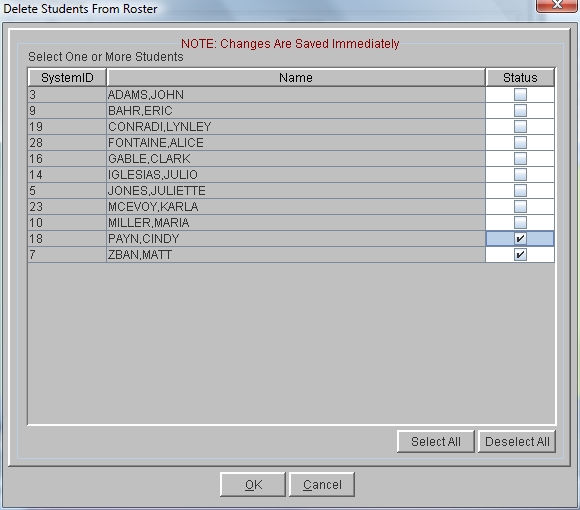
See Also
Edit Grade Book Roster
Delete Students From Grade Book Rosters
 Steps
Steps