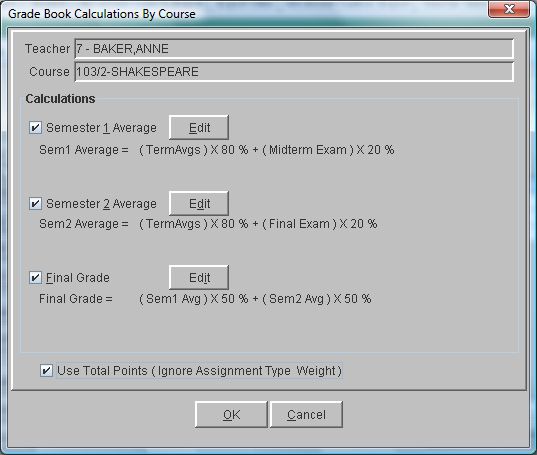Steps
Steps
- Click on the AdministrationMenu and select Teacher Desk.
- If you are an administrator, click on the arrow in the Teacher field and select the teacher whose grade book you wish to access. If you are a teacher, your name should be displayed in the Teacher field and your courses will be listed.
- Click once to highlight the course for which you are editing calculations.
- Click the Calculations button on the left of the window to display the Grade Book Calculations By Course window.
- To enter or modify a calculation for Semester 1: click on the Semester 1 check box to mark it with a checkmark.
- Click the Edit button to display the Semester 1 Calculation window.
- In the Grade column click the arrow in the drop-down list to select the grades to be included in this calculation. You can select one of the following: Term Averages, Midterm Exam, Final Exam and/or Custom Exam.
- Once you have selected an option, such as Term Averages, click in the % field and indicate the percentage of the semester grade that will be represented by the selected grade. For example, you might put 80 percent of the grade is Term Averages and on the next line put 20 percent of the grade is Midterm Exam.
- Continue adding items in the Grade and Percent columns until you have included all of the items that are appropriate. You do not have to use all of the grade types for this calculation.
- To enter or modify a calculation for Semester 2: click on the Semester 2 check box to mark it with a checkmark.
- Click the Edit button to display the Semester 2 Calculation window.
- In the Grade column click the arrow in the drop-down list to select the grades to be included in this calculation. You can select one of the following: Term Averages, Midterm Exam, Final Exam and/or Custom Exam.
- Once you have selected an option, such as Term Averages, click in the % field and indicate the percentage of the semester grade that will be represented by the selected grade. For example, you might put 80 percent of the grade is Term Averages and on the next line put 20 percent of the grade is Midterm Exam.
- Continue adding items in the Grade and Percent columns until you have included all of the items that are appropriate. You do not have to use all of the grade types for this calculation.
- To enter a calculation for Final Grade: click on the Final Grade check box to mark it with a checkmark.
- Click the Edit button to display the Final Grade Calculation window.
- In the Grade column click the arrow in the drop-down list to select the grades to be included in this calculation. You can select one of the following: Term Averages, Semester 1 Average, Semester 2 Average, Midterm Exam, Final Exam and/or Custom Exam.
- Once you have selected an option, such as Term Averages, click in the % field and indicate the percentage of the semester grade that will be represented by the selected grade. For example, you might put 80 percent of the grade is Term Averages and on the next line put 20 percent of the grade is Midterm Exam.
- Continue adding items in the Grade and Percent columns until you have included all of the items that are appropriate. You do not have to use all of the grade types for this calculation.
- Click the Use Total Points box if you would like to have the calculation ignore weights that have been given to assignment types.
- Once you have set up one or more calculations, click OK on the calculations window to save.
Note: You do not have to use all of the calculations. You can do Semester 1 only or Semester 2 only or Final Grade only or any combination.
Note: If you are a four term school Term Averages would be the Term 1 and Term 2 grades. If you are a 6 term school, Term Averages would be the Term 1, Term 2 and Term 3 grades.
Note: If you are a four term school Term Averages would be the Term 3 and Term 4 grades. If you are a 6 term school, Term Averages would be the Term 4, Term 5 and Term 6 grades.
Note: We do not recommend using the same items in two calculations. For example, if you use Mid-term exam in the Semester 1 calculation, you should not use it in the Semester 2 calculation.