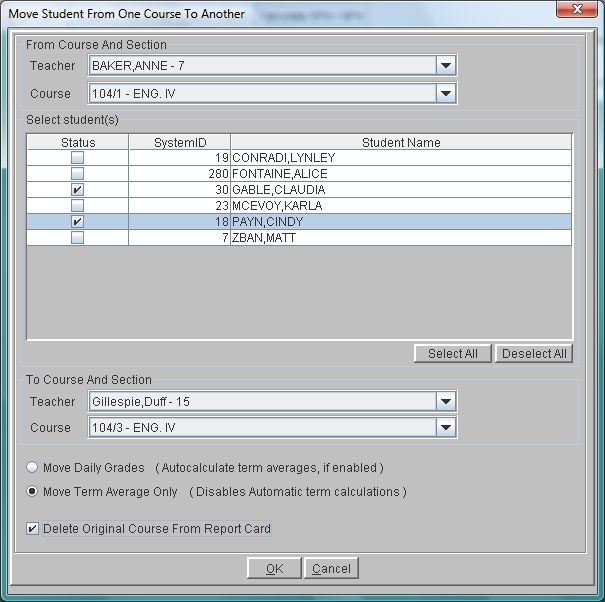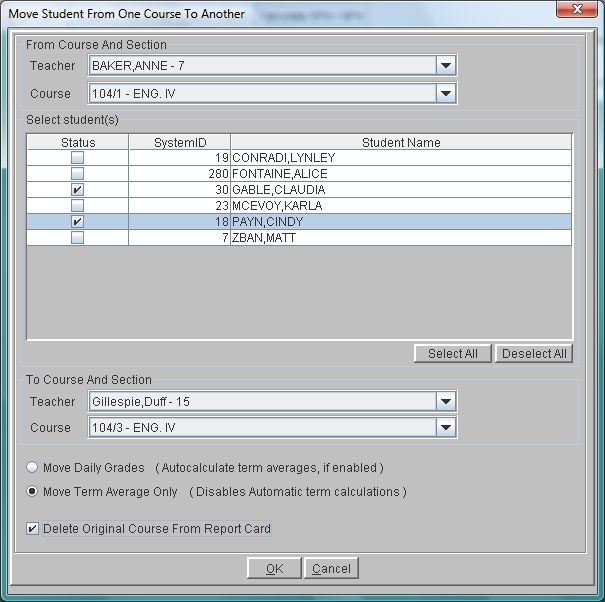Transfer Student/Grades To Another Grade Book
During the course of a year it is common for students to move from
one course to another. For example, a student might move from Honors
English 10 to regular English 10, or from one section of English 10 to
another. When this happens the students typically carry grades from
the old course to the new course.
This tool allows you to move one or more students from one
course to another in the grade book. When transferring the student, you can choose to Move Daily Grades or Move Term Averages Only. You may also choose to delete the original course from the report card. It will carry that student's
term, semester, final and exam grades from one grade book to another.
It will also carry any comments and class attendance that have been
entered for the student.
NOTE: Print assignments and grades for the student before using this tool. When the transfer is done, the student is deleted from the original grade book.
When you Move Daily Grades:
Assignment types and assignments must be identical, including case. For example, if Honors English had as assignment type of Participation and English 10 had an assignment type of participation, the daily grades for Participation would not be copied.
Term averages will be auto-calculated, if enabled, in the new grade book. Know whether term averages were manually entered in the original grade book.
When you Move Term Averages Only:
Term averages, semester averages, and final grades move forward exactly as entered in the original grade book. Automatic calculations in the new grade book are disabled to make sure original grades are preserved as entered.
Class attendance move to the new grade book.
Term notes and configured comments move to the new grade book.
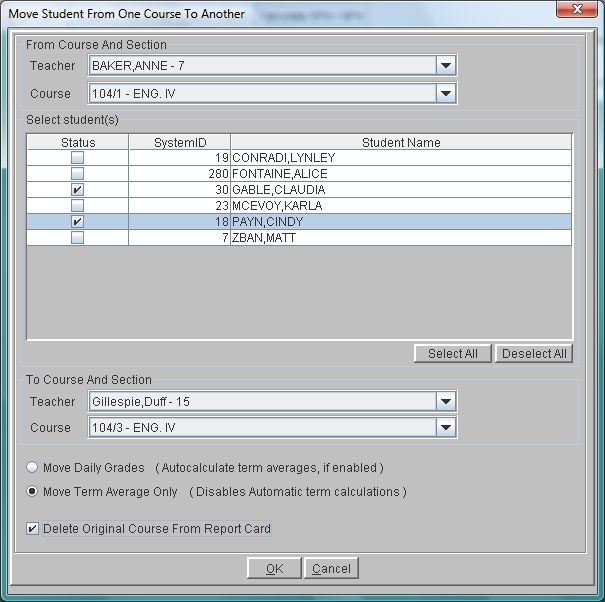
 Steps
Steps
- Be sure you have printed a copy of the student's assignments and grades from the original grade book.
- Click on the Tools Menu and
select Global.
- Click on the Global Menu and
select Grade Book.
- From the Grade Book Menu select From
One Grade Book To Another.
- In the From Course And Section
area, select the Teacher of
the old class.
- In the From Course And Section
area, select the Course from
which the student is being moved.
- The program displays the roster of students in that course. Put a
check mark in the box next to the appropriate student. You can
move more than one student at the same time as long as the parameters
are the same for all students.
- In the To Course And Section
area, select the Teacher of
the course where this student is being placed.
- In the To Course And Section
area select the new Course
where the student is being placed.
- Click Move Daily Grades if you wish to move all the assignments and grades. Term averages will be auto-calculated in the new grade book, if enabled. All Assignment types and assignments must be identical, including case, in order to successfully use this feature. When the program finds a discrepancy, an error will display. You may discontinue the operation, so as not to lose data.
- Click Move Term Averages Only if you wish to move only term averages, semester averages and final grades. These grades will be copied as entered in the original grade book and auto-calculations in the new gradebook are disabled.This ensures that any grades manually entered will be preserved.
- If you would like to take the previous course off of the student's
report card, put a check mark in the Remove
From Report Card field.
- Click OK to do the transfer.