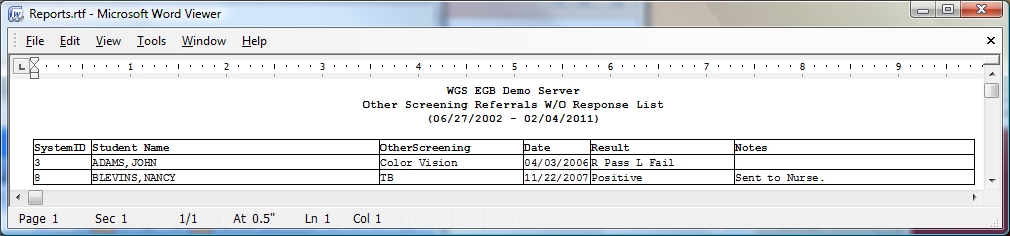Other Screenings Referrals W/O Response Report
This report lists students whose parents have been notified of the results of their other screenings, but who have not responded to a referral. Students included in this report have the Referral check box on the screening window marked, the Response check box unmarked and the screening date is within the user selected date range.
 Steps
Steps
- Click on Administration -> Health Desk -> Health Reports to display the Configure And Print Reports window.
- The Select Report Type field will be set to Health Reports.
- In the Select Report Name field, select Other Screening Referrals W/O Response to display the options window.
- Click in the Status box beside the Screening you wish to report on or Select All.
- Set a date range. Click in the Start and End Date fields and enter the date in mm/dd/yyyy format or click on the three-dot button to select the date from the calendar displayed. Click OK.
- If you wish to break up the report, click on the arrow in the Print One Report For Each field. For this report, you can print a separate set for each School, Homeroom, Gender or YOG.
- If you would like to filter the report, you can pick filter items. For example, to report on a year of graduation, in the Filter Name field, click YOG and then click the Status box beside the year(s) for your report. Filters for this report include Student, Year of Graduation, Homeroom, Category and Sub-Category, and Gender.
- To View or Print: Click View to display the report in the viewer. To print, select File -> Print.
- To Export (to a spreadsheet application): Click the Export CSV button. A default file name and path are displayed. Both of these can be changed as needed. Click the Include Header box to include field titles in the export file. Click Export to begin exporting.
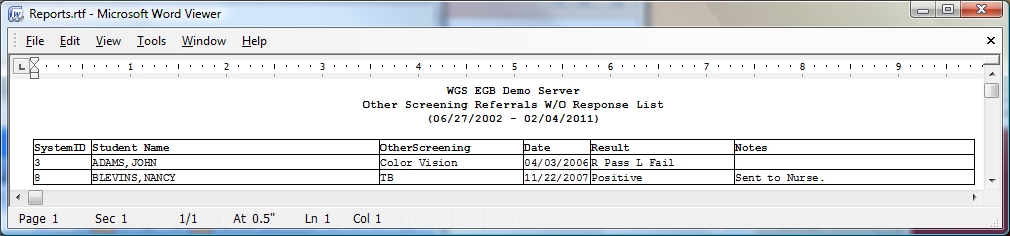
 Steps
Steps