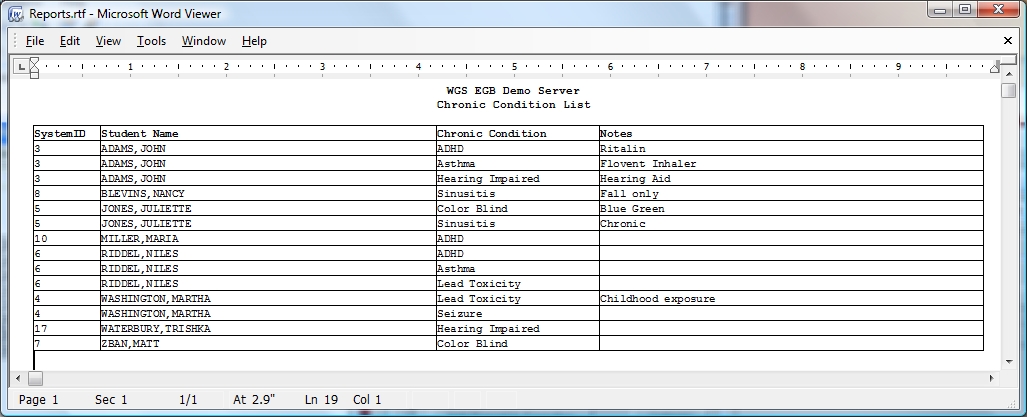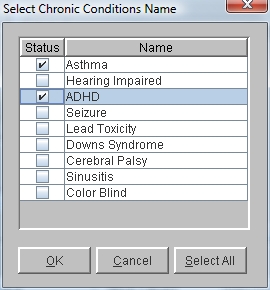Students With Chronic Conditions Report
This report lists students with specific Chronic Conditions, such as asthma.
 Steps
Steps
- Click on Administration -> Health Desk -> Health Reports to display the Configure And Print Reports window.
- The Select Report Type field will be set to Health Reports.
- In the Select Report Name field, select Students With Chronic Conditions.
- The Select Chronic Condition Name window is displayed. Click in the Status box beside the Chronic Condition Name(s) for your report. You may also click Select All. Click OK.
- If you wish to break up the report, click on the arrow in the Print One Report For Each field. For this report, you can print a separate set for each School, Homeroom, Gender or YOG.
- If you would like to filter the report, you can pick filter items. For example, to report on a year of graduation, in the Filter Name field, click YOG and then click the Status box beside the year(s) for your report. Filters for this report include Student, Year of Graduation, Homeroom, Category and Sub-Category, and Gender.
- To View or Print: Click View to display the report in the viewer. To print, select File -> Print.
- To Export (to a spreadsheet application): Click the Export CSV button. A default file name and path are displayed. Both of these can be changed as needed. Click the Include Header box to include field titles in the export file. Click Export to begin exporting.
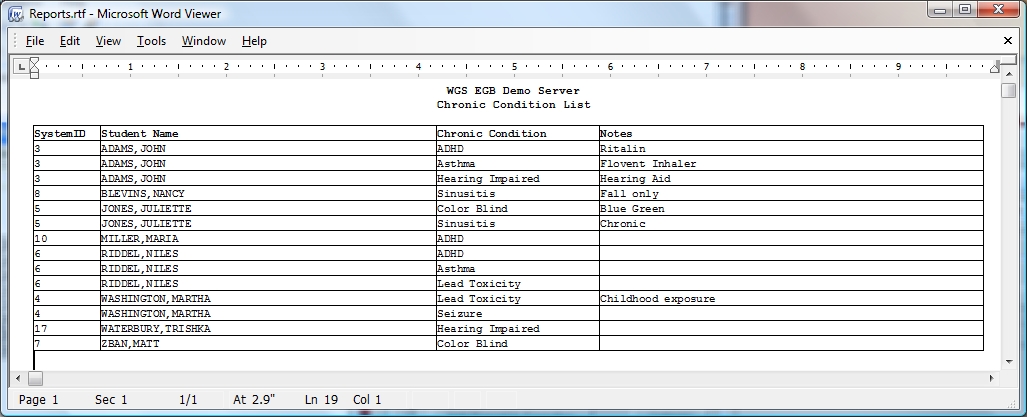
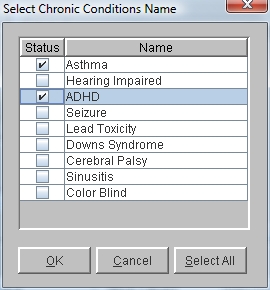
 Steps
Steps