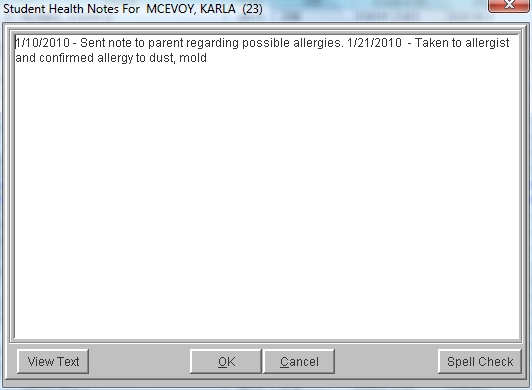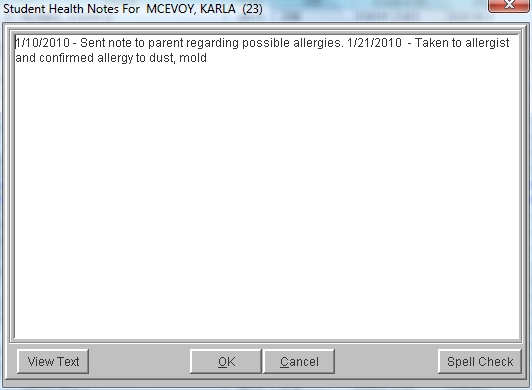
This option allows you to create a log file of student health information that may not be easily entered in other areas of the health system software. Those students with health notes on file will display a double asterisk (**) on the Health Notes button in their Student Information window. In addition, on the Health Desk, those students will display a blue box to the right of their name. This information can be printed by clicking View Text, then File -> Print.
You may print out a report of all student health notes.
Steps
- Type in all necessary information regarding the health note. There is no character limit.
- You may choose to click on Spell Check.
- Click on View Text if you wish to view/print the alert using the default viewer.
- Click OK to save the alert or Cancel your edits.
Students with Health Notes will display with a blue box to the right of their name on the Health Desk, and will display with a double asterisk (**) on their Health Notes button within the Student Information window.
- From the Health Note Information window for a student, delete the text in the window.
- Click OK. You will not be asked if you are sure, so make certain before you delete.
- You may also Cancel.