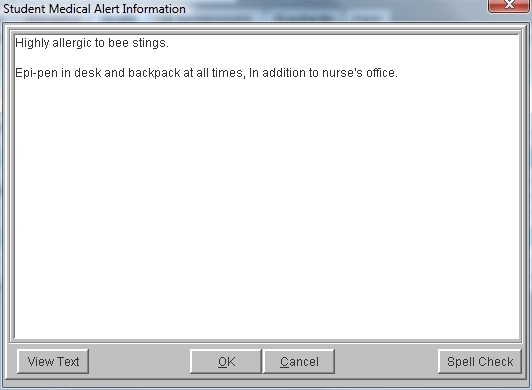Steps
Steps
- Click Administration -> Health Desk. Enter any Search criteria for the student or group of students, and click Get List to display a list of students. You may also click the Health tab from within the student information window, then click the Medical Alert button.
- Click once on the student name, then click Medical Alert to display the Student Medical Alert Information window for that student.
- To Edit or Enter a Medical Alert:
- To Delete a Medical Alert:
- Type in all necessary information regarding the medical alert. There is no character limit.
- You may choose to click on Spell Check.
- Click on View Text if you wish to view/print the alert using the default viewer.
- Click OK to save the alert or Cancel your edits.
Students with Medical Alerts will display with a red box to the right of their name on the Health Desk, and will display with a double asterisk (**) on their Medical Alert button within the Student Information window.
- From the Medical Alert Information window for a student, delete the text in the window.
- Click OK. You will be asked if you want to delete the medical alert, You may either select Yes or choose to Undo your Changes, thereby saving the alert.
- You may also Cancel.