Block Add Student Schedules
This option allows you to build a teacher schedule and assign that
schedule to a group of students. The sections needed in the master
schedule are also created at the same time. This feature would
typically be used in an elementary school setting where students are
with the same teacher most of the day. For special subjects such as
Physical Education, Music or Art, the Student
Roster option may be easier to use..
 Steps
Steps
- Click on the Administration Menu
and select Scheduling.
- From the Scheduling Menu
select Block Add Student Schedules.
- Click in the Teacher field
and select the Teacher for
this group of students.
- Click in the Room field and
type the selected teachers room number.
- The Include Existing Schedule
check box allows you to include or exclude courses that already exist
in the Master Schedule for this teacher. Note that if you choose to
include existing courses, those courses will be added to student
schedules and you will not be able to modify meeting times for those
courses. Scroll through the list of courses displayed and click on
the check boxes to indicate which courses are taught by this teacher
for this group of students.
- The program automatically assigns each course a meeting time as it is
selected. Periods and terms can be modified here if necessary. If the
course does not meet on a particular day, just remove the period
assigned for that day and leave the field blank.
- Click in the Assign Data To
field and select a single student, one or more students, a year of
graduation, a homeroom or a descriptive category.
- If you selected Single Student,
click in the Student ID
field and enter the ID number of the student to be assigned.
- If you selected One or More Students,
click in the List of IDs
field and type the list of student IDs separated by commas (i.e. 4,
27, 53, 22).
- If you selected Year of Graduation,
type in the Year of Graduation to be assigned.
- If you selectedHomeroom,
click in the Homeroom field
and select the appropriate homeroom from the list.
- If you selected Descriptive Category,
click in the Descriptive Category field
and select a category. Then click in the Sub-Category
field and select a sub-category.
- Click OK at the bottom of
the window to add these classes to the master schedule, the teacher
schedule and the schedules of the selected students.
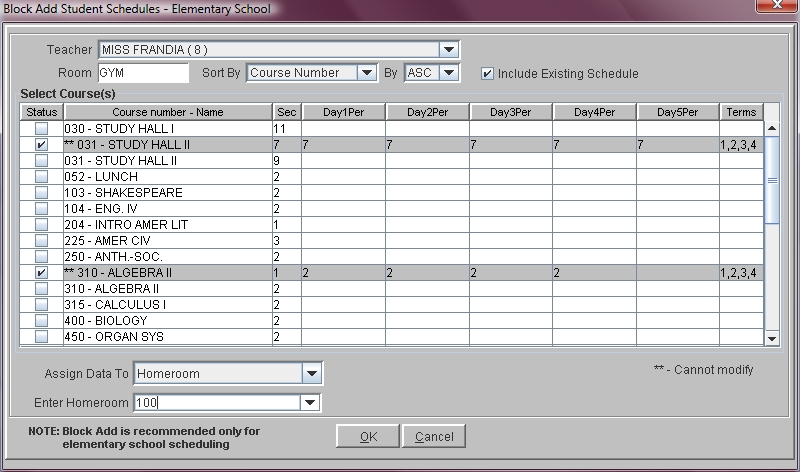
 Steps
Steps