Copy Preliminary Sections
This option allows you to make one or more copies of a section that
already exists in your Preliminary Section data. For example, if you
are going to offer ten 902-Phys. Ed classes, you can create the first
section using the Add option. Then you can create the other nine by
making nine copies of the first one. When all of the sections have
been created teacher, room and time information can be modified as needed.
 Steps
Steps
- Click on the AdministrationMenu
and select Schedule Builder.
- From the Schedule Builder Menu select
Preliminary Section Data.
The Preliminary Section Data search window is displayed. To view
other sections select All in
the Search By field and
click Get List.
- Click on the section to be copied to select it.
- Click the Copy button at the
top of the window to display the Create
Sections window.
- In the Create field type the
number of new sections to be made and click OK.
- The new sections are displayed in the Preliminary Section Data window
and can be modified as needed.
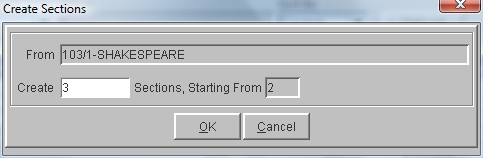
See Also
Preliminary Section Data
Modify A Preliminary Section
 Steps
Steps