Scheduling Information
The Scheduling Information window allows you to control the
configuration of your Scheduling System. Parameters controlled by
this window include: number of periods per day, number of days per
week, number of terms (currently limited to 4), number of periods
printed on student schedules, number of days printed on student
schedules and day names.
Note: Terms scheduled and Periods Printed cannot be modified by the
user. Periods printed can be changed by Technical Support.
Note: When modifying the Master Schedule Day Numbers are used,
however, when Student Schedules are viewed or printed Day
Abbreviations are used.
Follow the instructions to modify your Scheduling Setup.
 Steps
Steps
- Click on the Setup Menu and
select Scheduling.
- From Scheduling select Scheduling
Information.
- Click in the Periods Scheduled
field and select the number of periods per day in your school.
Remember that you may want to count lunch as a period.
- Click in the Days Scheduled
field and select the number of days per week in your school. If you
use a rotating schedule you may want to only have two days.
- The Terms Scheduled field is
set to 4 and cannot be edited in this version of the program.
- The Periods Printed field is
configured by Technical Support when you order your system. To change
it, call our tech support line and we will send you and update either
via e-mail or on disk.
- Click on the Days Printed
field and select the number of days to print on schedules. Some
schools schedule 5 days but only print the first 2 because the
schedule repeats after that.
- When users are adding courses to student schedules the program warns
them if they are exceeding the maximum seating in the class, but
allows the user to override the maximum. The Override
Max Enrollment check box allows this override when checked.
When unchecked, users must go to the Master Schedule and change the
number of seats for a course to add the student.
- The Day Names section of the
screen allows you to rename the days so they print appropriately on
the student schedule. Days in our system are numbered and are
referred to by number in the Master Schedule, however, Student and
Teacher schedules will use the Day Abbreviation if there is one. Type
the name and abbreviation to be used on schedules.
- Click OK to save your changes.
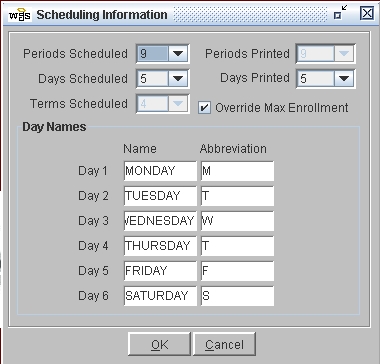
 Steps
Steps