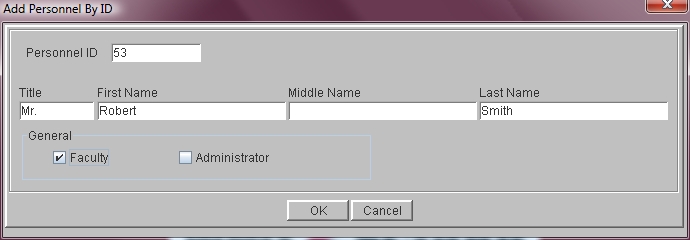Steps
Steps
- Click on the Tools Menu and select Global.
- Click on the Global Menu and select Personnel.
- From the Personnel Menu select Assign Personnel By ID to display the Add Personnel By ID Window.
- Click in the Personnel ID field and type the ID required.
- Click in the Title field and type this person's title.
- Click in the First Name field and type the person's first name.
- Click in the Middle Name field and enter the person's middle name.
- Click in the Last Name field and type the appropriate last name.
- Select either Faculty or Administrator or both.
- Click OK to save this person. Follow the instructions in Modify Personnel to enter the rest of this person's information.
Note: If the ID is already being used the program warns you and allows you to try a different ID number.
Note: If this ID exceeds the number of IDs assigned to your school, the program warns you and allows you to try a different number.