Set Student Status
This option allows you to change a group of students from Active to
Inactive or from Inactive to Active. Student Status can be changed
for a single student, a homeroom, a Year of Graduation or All Students.
Students that are marked Inactive do not print on most reports or
show upon search screens. The only exception to this is the State
Reports which check all students to see if they qualify for the
report. For some attendance reports you may need to include inactive
students if they attended your school during the current school year.
 Steps
Steps
- Click on the Tools Menu and
select Global.
- Click on the Global Menu and
select Set Student Status.
- Click in the Set Student Status
field and select either Active
or Inactive.
- Click on the arrow in the Assign Data To field to see the list of options available. You may select Student, YOG, Homeroom, Gender, Category, or All Students. For each option in the Assign Data To field, there are corresponding fields below that must be completed.
- If you selected Student, the Student Search window displays. Enter the name(s) or IDs, or you may search by other critera such as YOG or specific categories. Click Get List to view students meeting your search criteria. Click in the box next to the student name or click Select All.
- If you selected Year Of Graduation, click in the box next to the appropriate Year(s) of Graduation.
- If you selected Homeroom, click in the box next to
the appropriate Homeroom.
- If you selected Gender, click in the box next to the appropriate gender.
- If you selected Category, select the appropriate Category, then click the box next to the desired sub-category(ies).
- If you selected all students: You
do not need to enter any other information.
- Click OK to update your students.
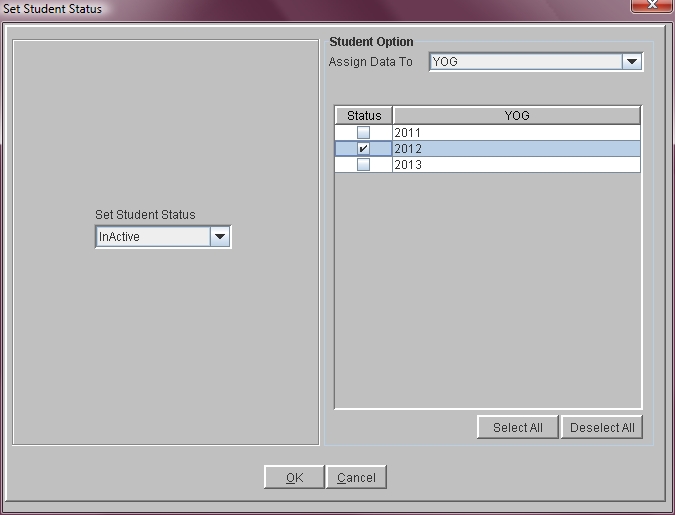
See Also
Active/Inactive
 Steps
Steps