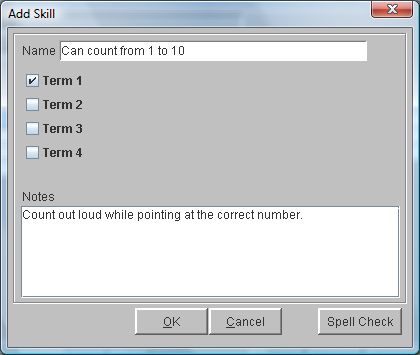Elementary Grades - Add A Skill
 Steps
Steps
- Click on the Administration Menu
and select Elementary Grades.
- From the Elementary Grades Menu
select Configure Course Information.
- If you are an administrator, click on the arrow in the Teacher
field and select the teacher whose grade book you wish to access. If
you are a teacher, your information should be displayed in the
Configure Course Information window.
- Click on the course for which you are adding Skills.
- Click the Skills button at
the top of the window to display the
Skill Information window.
- In the Skill Types section,
click on the Skill Type for
which you are creating Skills.
- In the Skills section, click the Add
button to display the Add Skill window.
- Click in the Name field and
type the name of this Skill.
- Put a check mark next to each term in which this Skill will be
graded. If a term is not checked, the skill will not display on the
screen for that term or on the report card for that term.
- Click in the Notes field to
enter additional information about this Skill.
- Click Spell Check to check the spelling of your note. If errors are found, you will be given the chance to Change, Add to Dictionary, or Ignore.
- Click OK to add. Click OK
on the Skill Information window to save.
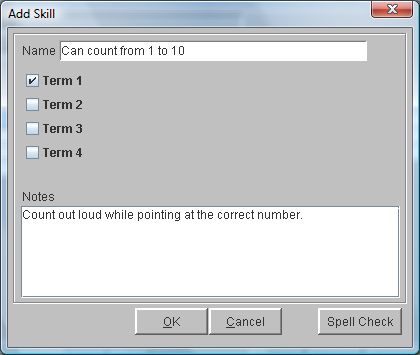
See Also
Elementary Grade Book - Skills
 Steps
Steps