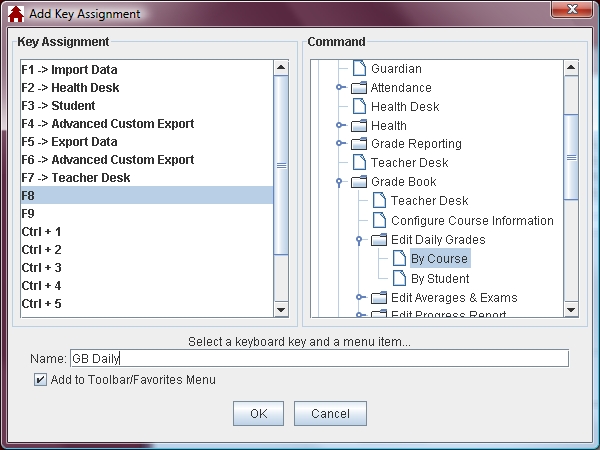Add Key Assignments
 Steps
Steps
- Click on the Favorites Menu
and select Key Assignments.
- On the Assign Keys window click the Add button.
- In the Key Assignment
section select a keyboard key to which you will assign a specific
program window.
- In the Command section
select the window for which you are creating a short cut. The
information in this section follows the web2school menu structure. To
open a folder you must click on the + plus symbol.
- If you would like to rename the item selected, click in the Name
field and modify the name displayed.
- The Add to Toolbar/Favorites
menu option allows you to choose whether or not to display this new
key assignment on the Toolbar and Favorites menu. If this option is
unchecked the key assignment would only respond to you pressing the
selected key, but there would be nothing on the web2school window
that could be clicked.
- Click OK to save the Key Assignment.
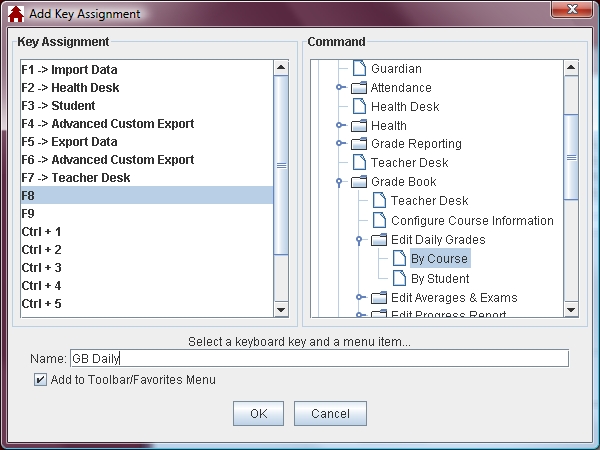
See Also
Key Assignments
Modify Key Assignments
Delete Key Assignments
 Steps
Steps