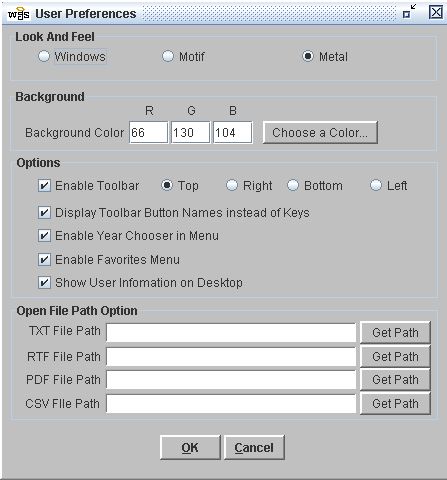
This window allows you to change the look and feel of the web2school client. The information you select is stored in a file on your hard drive. If you log into web2school from a different computer, these settings will not be used in that location. To access this window go to Tools-Preferences. See the table below the graphic for definitions on each field.
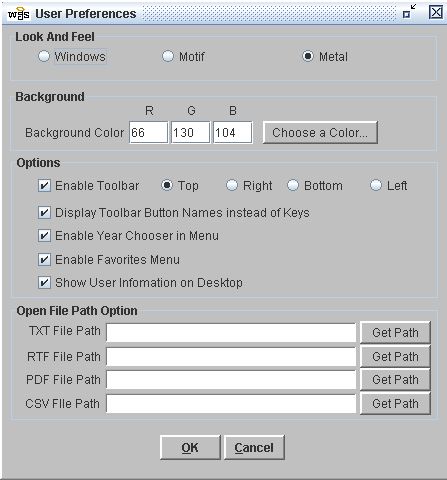
| Field | Definitions |
|---|---|
|
Look and Feel |
Windows is the default is makes the web2school user interface look like most other Windows compatible programs. Motif and Metal change the title bars and look of buttons and fields so that the window looks more like those on a Macintosh computer. |
|
This option changes the color of the web2school window from the default green to the user selected color. Clicking the Choose Color button brings up a palette of colors. Click on the color you prefer and click OK both on the palette window and the Preferences window. |
|
|
Using the Favorites-Key Assignments menu option you can create a toolbar of buttons to take you directly to the screens you most commonly use. The Enable Toolbar option turns the toolbar off and Fieldon and controls its location on the web2school window. |
|
|
Display Toolbar Names instead of Keys |
The face of each toolbar button can display either the keyboard key that is the shortcut for the button or the name of the screen to which it is linked. This option allows you to select how the button is displayed. |
|
Enable Year Chooser In Menu |
This option turns on/off the list of years displayed in the top right hand corner of the web2school window. |
|
Enable Favorites Menu |
This option turns on/off the Favorites menu. |
|
When enabled this option places a small window in the top right corner of the web2school window. It displays the user name and user type of the person logged in. |
|
|
Open File Path Option |
This option allows you to browse for and select the program with which you will open certain file types.
|