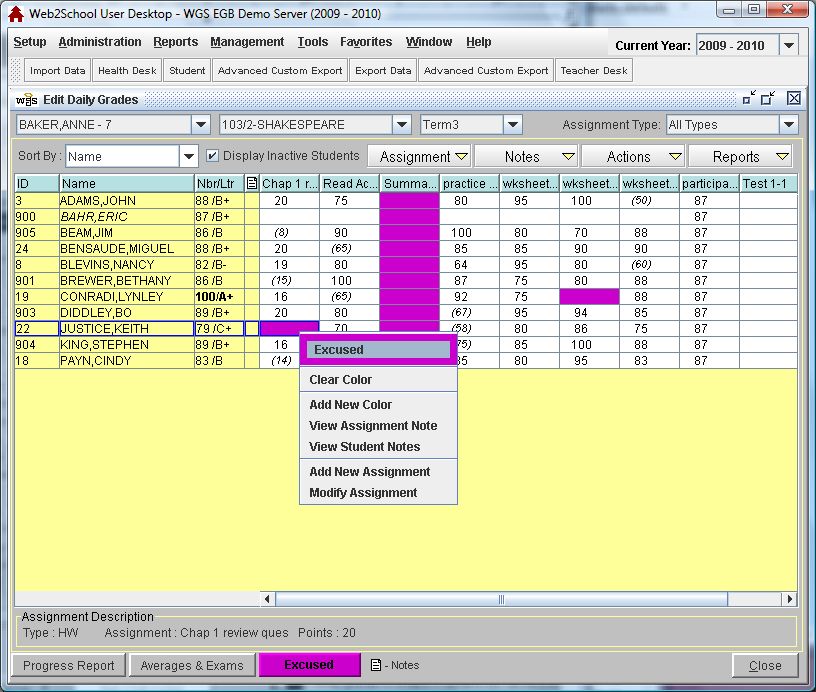Assigning Color Configurations
Colors may be assigned to Daily Grades cells to signify specific meanings. After being defined on the Teacher Desk using the Color Config button, colors may be applied in the grade book. The color description will print on Student Assignments/Progress Report under Grade Book reports, if requested. It will also appear by the assignment in the Student Guardian module.The color does not affect calculations.
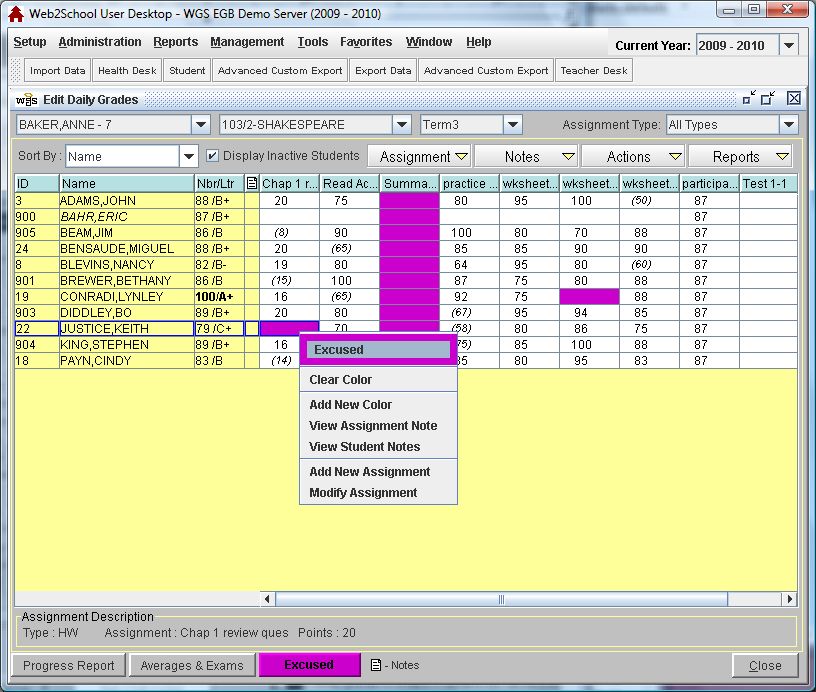
Steps
- Click on the Administration Menu and select Teacher Desk.
- If you are an administrator, click on the arrow in the Teacher field and select the teacher whose grade book you wish to access. If you are a teacher, your name should be displayed in the Teacher Field and your courses will be listed.
- Double-click on the Course/Section for which you are assigning daily grade colors.
- To assign color to a cell: Right-click on the student’s assignment that you would like to assign the color to. Select the desired color from the dropdown list. You may also use the Cell Options button at the bottom of the screen.
To assign color to a column: Right-click on the assignment name and select Set Color for Column.
To clear color: Right-click on the assignment name or use Cell Options and select Clear Color.
See Also
Modifying and Deleting Color Configurations
Color Configuration