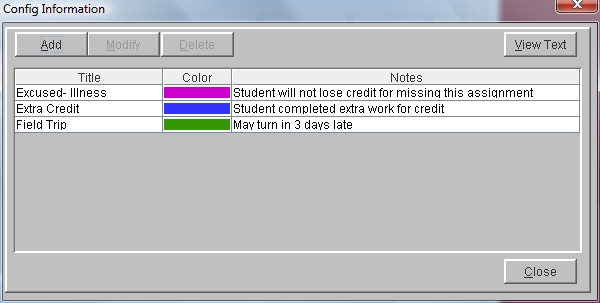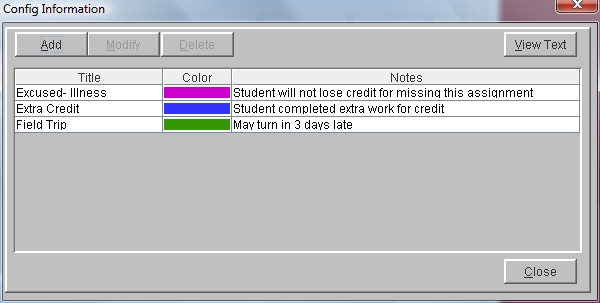Daily Grade Color Configuration
You can set up color configurations for each grade book. The background of cells in Daily Grades may be colored to signify specific meanings. For example, a certain color can be configured to indicate that a zero grade is excused due to student illness. That color can then be set as the background color on a specific assignment for a specific student. The teacher is then easily able to identify students that were excused from the assignment. The color is visual only; it does not affect calculations.
The color description will print on Student Assignments/Progress Report under Grade Book Reports, if requested. It will also appear by the assignment in the Student Guardian module.
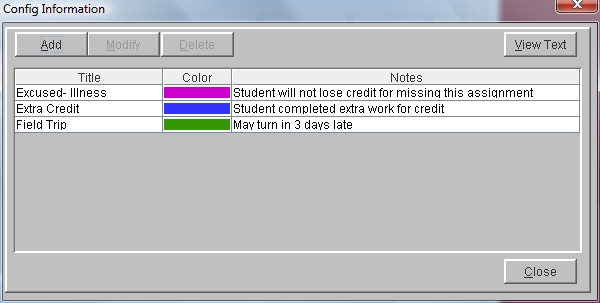
Steps
- Click on the Administration Menu and select Teacher Desk.
- If you are an administrator, click on the arrow in the Teacher field and select the teacher whose gradebook you wish to access. If you are a teacher, you name will appear in the Teacher field and your courses will be listed.
- Click the Color Config button on the left of the window to display the Config Information window. This configuration will be available to all courses in this teacher grade book.
- Click the Add button at the top of the window.
- Click in the Title field and enter the name of this color configuration.
- Click Choose to choose a color, and then click on one of the color swatches. A preview of the color will display at the bottom of the window. You may also use the HSB or RGB tabs to choose your color.
- Click OK on the Choose a Color window.
- Enter descriptive Notes as needed.
- Click Spell Check to check the spelling of your note. If errors are found, you will be given the chance to Change, Add to Dictionary, or Ignore.
- Click OK to save the changes.
- Colors can also be added from inside the Edit Daily Grades window using the Cell Options or Actions buttons.
See Also
Modifying or Deleting Daily Grade Colors
Assigning Daily Grade Colors