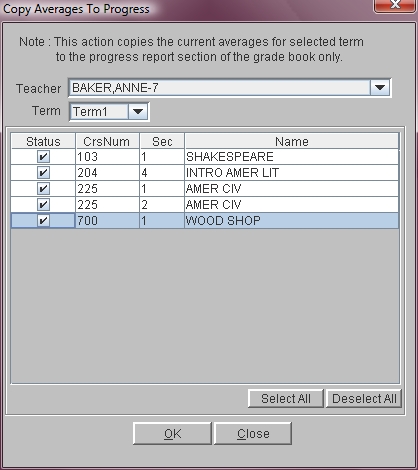Copy Averages To Progress Report
This option in grade book allows teachers to take a snap-shot of term
averages and copy that snap-shot to the Grade Book Progress Report
window for the selected term. Term averages are continuously
calculated based on assignment grades.
Term averages are not automatically moved into the progress report
window for several reasons. Many schools elect not to give a progress
report to every student. If term averages were copied automatically,
then every student would receive a progress report. Some schools do
not provide an average for Progress Reports, they only provide
comments. Also, the program does not know the point in time when
averages should be moved to the progress report window.
Note: Schools that give progress reports to selected students only
should not use this option.
 Steps
Steps
- Click on the AdministrationMenu
and select Grade Book.
- From the Grade Book Menu
select Copy Averages To Progress.
- If you are an administrator, click on the arrow in the Teacher
field and select the teacher for which you wish to add a
course. If you are a teacher, your information should be displayed in
the window.
- Click in the Term field and
select the term for which you would like to copy averages.
- Put a check mark in the Status
column next to the courses for which you would like to copy averages.
- Click OK.
- The program asks if you are sure, click Yes
to continue.
- When the process is complete, go to Administration
- Grade Book - Edit Progress Reports - By Course. Select the
appropriate course and term. Verify that the averages have been
copied. Enter any comments that are needed.
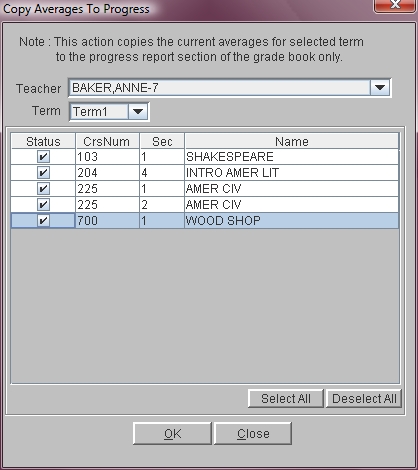
See Also
Edit Grade Book Progress Report By Course
Edit Grade Book Progress Report By Student
 Steps
Steps