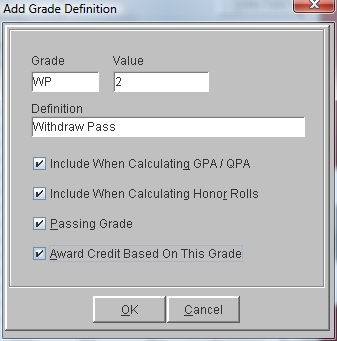Add A Grade Definition
Note: If you add grade definitions you should contact Technical Support to make
sure that the grade is used correctly in GPA and Honor Rolls.
 Steps
Steps
- Click on the Setup Menu and
select Grades.
- From the Grades Menu select Definitions
and then Grade Definitions.
- The program displays the Grade Definitions window.
- Click on the Add button to
display the Add Grade Definition window.
- Click in the Grade field and
type the symbol (letter or number) that should be printed on the
student's report card (limit 3 characters).
- Click in the Value field and
assign this grade a numerical value. If you run on a 4 point scale do
not use numbers in the 100 point scale. For example, do not use an
88. If you run on a 100 point scale, use appropriate numbers for that
scale. For example, do not use a 2. This value is used for
calculations, such as GPA, QPA and Honor Rolls.
- Check Include When Calculating
GPA/QPA if the value of this grade should be used when
calculating GPA and QPA. Normally, some grades would be skipped for
the calculations, such as Incompletes, Medical Excuse or Withdrawal.
- Check Include When Calculating
Honor Rolls if the value of this grade should be used when
calculating Honor Roll averages. Normally, some grades would be
skipped for the calculations, such as Incompletes, Medical Excuse or Withdrawal.
- Check Passing Grade to
indicate that this grade is not a failing grade.
- Check Award Credit Based On This
Grade if a Student receiving this grade would be awarded
credit for the class. Normally, some grades would not allow students
to receive credit, such as Incompletes, Medical Excuse or Withdrawal.
- Click OK to save the new grade definition.
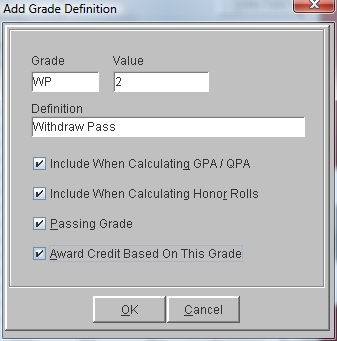
Note: Once you have used any grade either on a report card or a
transcript, you can no longer modify or delete grades. When a new
year is created and no grades have yet been used, you could modify or
remove grades in the new year.
See Also
Grade
Definitions
Modify
A Grade Definition
Delete
A Grade Definition
 Steps
Steps