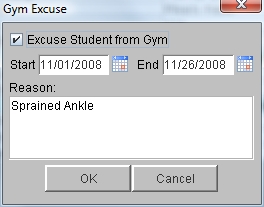Gym Excuse
For those students who are excused from participating in gym class, the dates of the excused time period and the reason may be entered in the Student Information window. Students excused from gym will display a double asterisk on their Gym Excuse button.
Under Health Reports, you may run a report of all those students who have a gym excuse.
 Steps
Steps
- Click Administration -> Health Desk. Enter any Search criteria for the student or group of students, and click Get List to display a list of students.
- Click once on the student name, then click Student Information to display the Student Information window.
- Click on the Gym Excuse button to display the Gym Excuse window.
- Click the box indicating that this student is excused from gym. (You must unclick this box when the student is no longer excused, if you do not want them to appear on a Students With Excused Gym Notices Report.)
- In the Start and End date boxes, enter the date range for the gym excuse in the form mm/dd/yyyy or click on the calendar icon to select a date.
- In the Reason box, you may enter a reason for the gym excuse.
- Click OK to save your changes. You will see a double asterisk on the button.
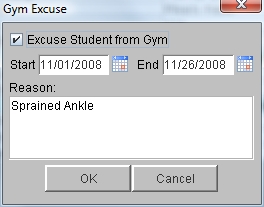
See Also Student Information - Health Tab
 Steps
Steps