Add A Room Resource
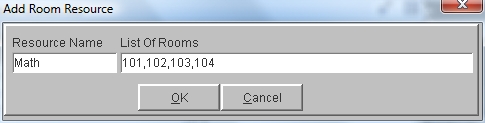
Steps
- Click on the AdministrationMenu
and select Schedule Builder.
- From the Schedule Builder Menu
select Room Resources. The
list of existing resources is displayed.
- Click the Add button at the
top of the Room Resources window.
- Click in the Resource Name
field and type the name of the Room Resource. This could be a number
also (max. 4 characters).
- Click in the List Of Rooms
field and type the name or number of each room that should be in this
resource. Separate each room by a comma (i.e. 101,102,Gym,203).
- Click OK to save the new Resource.
See Also:
Room Resources
Modify A Room Resource
Delete A Room Resource