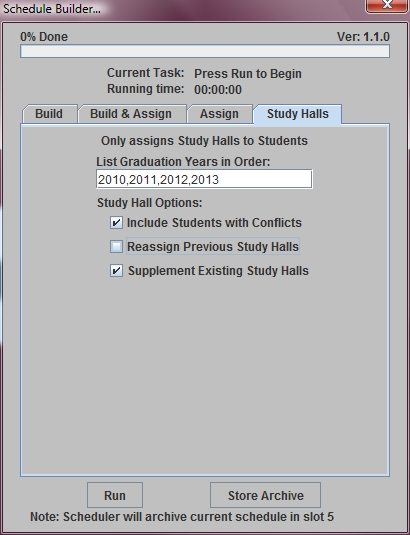Steps
Steps
- Click on the AdministrationMenu and select Schedule Builder.
- From the Schedule Builder Menu select Schedule Builder. You will be asked to confirm the year for which the builder will run.
- Click on the Study Halls tab.
- In the Study Hall Options: section you can select one or more of the following:
- Click in the List Graduation Years in Order: field above and type the Years of Graduation of the students that should be assigned to Study Halls. Students are assigned in order by year of graduation.
- The program will automatically store a copy of any existing student schedules and the existing master schedule in an archive file. You can also ask the program to archive the data in a specific slot with a specific comment by clicking the Store Archive button. On the Store Archive window click to select a slot and type your comment. Click OK to save.
- Click Run to begin assigning students to your master schedule.
Include Students with Conflicts - Assigns students that have other schedule conflicts.
Reassign Previous Study Halls - Reassigns students that already have study halls.
Supplement Existing Study Halls - For those students who need additional study halls beyond those originally assigned, this option maintains the existing study hall assignments while supplementing the student’s schedule with additional study halls as needed.