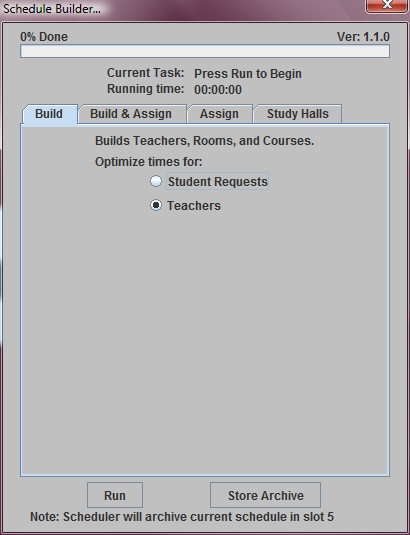Schedule Builder - Build Master Schedule
This window allows you to start the build master schedule process.
Before starting the build make sure you have entered or edited
Student Requests, Room Resources, Teacher Resources, and Preliminary
Section Data.
This option can be useful in identifying teacher conflicts before you have assigned students.
If your schedule is already built from a previous year, and you only need to make minor modifications such as adding a class or section, changing a teacher or room, then you probably do not need to do a rebuild. Instead, you can modify the master schedule under Administration - Scheduling.
 Steps
Steps
- Click on the AdministrationMenu
and select Schedule Builder.
- From the Schedule Builder Menu
select Schedule Builder. You will be asked to confirm the year for which the builder will run.
- The Build tab is displayed.
- In the Optimize times for: section you must choose either Student Requests or Teachers. Optimizing for students will cause more teacher conflicts. Optimizing for teachers will cause more student conflicts. It is usually easier to resolve student conflicts. Therefore, it is recommended that you optimize for teachers.
- The program will automatically store a copy of any existing student
schedules and the existing master schedule in an archive file. You
can also ask the program to archive the data in a specific slot with
a specific comment by clicking the Store
Archive button. On the Store
Archive window click to select a slot and type your comment.
Click OK to save.
- Click Run to begin building
your master schedule.
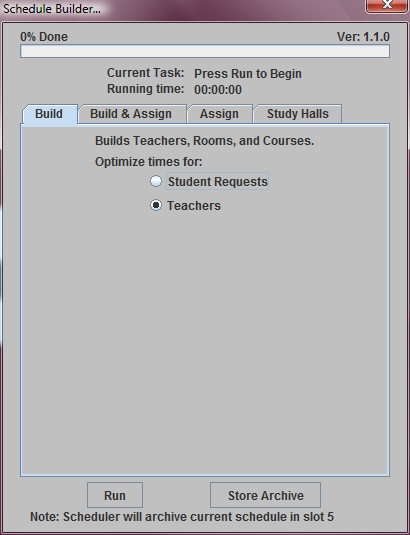
See Also
Schedule Builder
 Steps
Steps