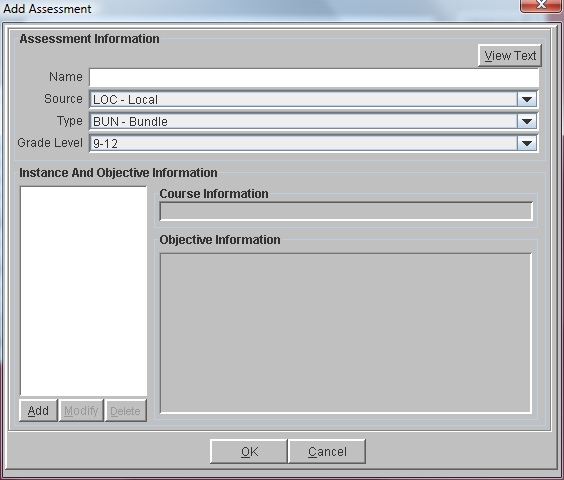
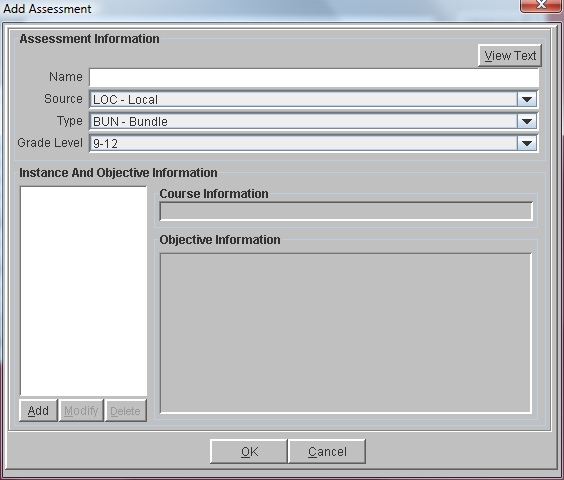
Click on the Administration Menu and select Standards.
From the Standards Menu select Assessment.
Click the Add button to display the Add Assessment window.
Click in the Name field and enter a title for this assessment.
Click in the Source field and select the source of this assessment. This field is optional.
Click in the Type field and select the appropriate type of assessment. This field is optional.
Click in the Grade Level field and select the grade level who would participate in this assessment.
Click on the Add button in the Instance And Objective Information Section to display the Add Assessment Instance window.
Note: Multiple instances of each assessment can be created. Some students may be assessed more than once if they have failed to meet all of the objectives of an assessment. All instances with a score are stored for each student.
If you would like to associate this assessment with a course in your Course Catalog, click in the Associated Course field and select the appropriate course.
Each instance of an assessment should have objectives that are being evaluated. The objectives do not have to be the same for each instance. Click the Add button to display the Add Objective Information window.
Click in the Organization field and select an Organization.
Click in the Subject Area field and select the appropriate Subject Area.
Click in the SubGroup field and select a SubGroup.
Click in the Benchmark field and select the appropriate Benchmark. The Objectives for that Benchmark are displayed.
Click in the Status check box for each Objective to be associated with this instance of the assessment.
Click the Add button at the bottom of the window.
If you would like to add Objectives from other Organizations, Subject Areas, SubGroups or Benchmarks, change the fields at the top of the window accordingly and select additional Objectives. Click the Add button to add them to the assessment.
When all of the necessary Objectives have been added, click Close to return to the Add Assessment Instance window.
Click OK to save the Assessment Instance.
Click OK on the Add Assessment window.
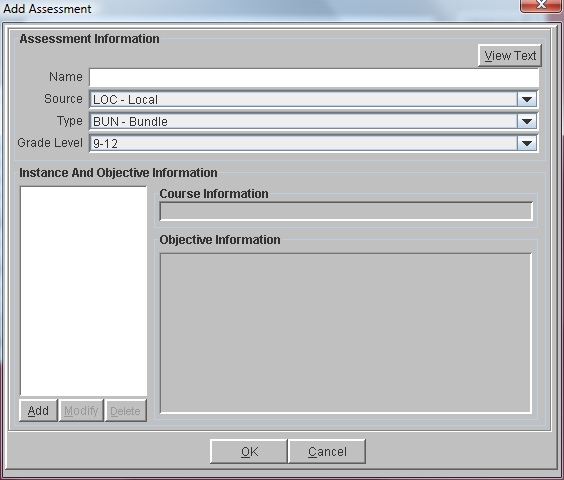
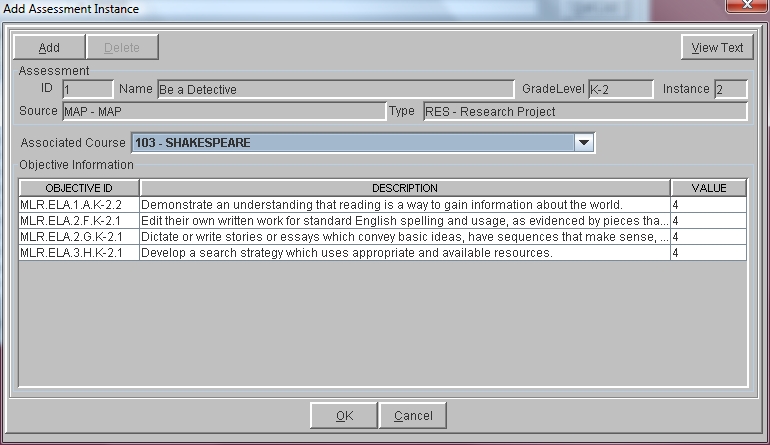
See Also