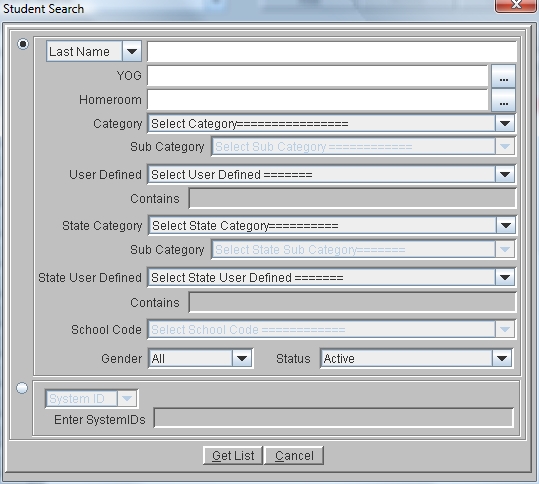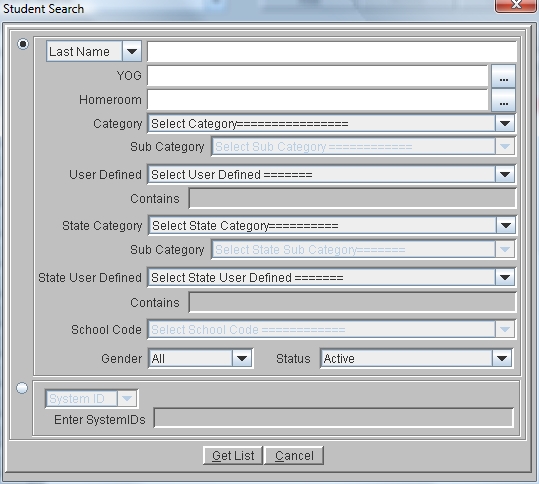
Throughout the web2school program there are many search windows. Each time you are asked to search for a student, an Advanced Search button is displayed in the bottom left corner of the search window.
The Advanced Search window is used to locate either one student or a series of students based on any combination of First Name, Last Name, Year of Graduation, Homeroom, Category/Sub Category, User Defined field data, Gender, Status or System ID.
For example, you may search for students in the class of 2010, that are girls, and that ride bus 237. You can also search for multiples of items in a given field. For example, in the name field you can enter B,Z and in the YOG field you can enter 2010,2011. The program will search for students whose last names start with either B or Z that are in the classes of 2010 or 2011.
Students selected by the search are displayed in the Search window until that window is closed. If you are editing a large group of students, you can close the Student Information Window and select a new student to edit from the list in the Search Window. Inactive students are not displayed unless their ID number is specifically selected or Inactive is selected in the Status field.
Lists of students can be printed directly from the Search Window. Use the search fields to display the appropriate group of students. Click on the column headings to sort the students by the data field of your choice. Click on the View Text button to display the list in a text editor. From the editor select File-Print to print the list as it appears on the screen.