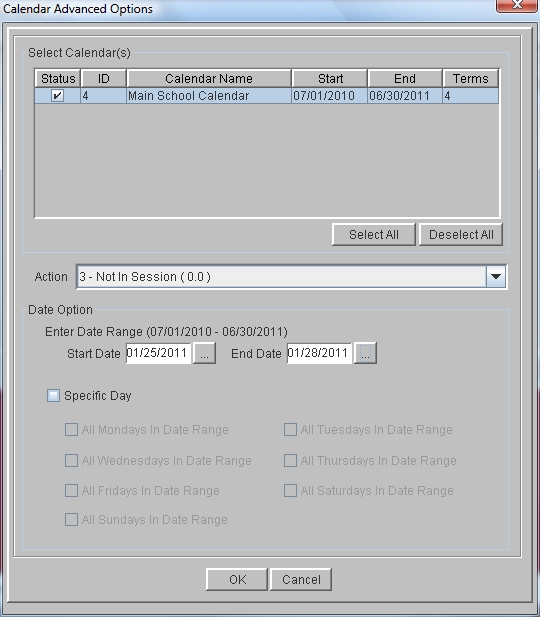Calendar Advanced
The Calendar Advanced Options window allows you to perform a specific action on one or more calendars, for a specified range of days or for specific days of the week. This feature is useful for assigning vacations, snow days, or workshop days to multiple calendars at the same time. A kindergarten that meets only Monday, Wednesday, and Friday can use this feature to assign Not in Session to all Tuesdays and Thursdays in a date range.
 Steps
Steps
- Click on the Setup Menu and select Calendar.
- The Configure Calendars screen is displayed. Click on the Advanced button to display the Calendar Advanced Options window.
- Click in the status box next to the calendars that you want to perform the action on. You may also click on Select All or Deselect All.
- Click in the Action window to display the possible day types you can assign. Click on the appropriate action.
- Enter a date range for this action. Click in the Start Date field and type the date in the format mm/dd/yyyy, or click the button on the right and use the calendar displayed to select the appropriate date.
- Click in the End Date field and type the date in the format mm/dd/yyyy, or click the button on the right and use the calendar displayed to select the appropriate date.
- If you would like to perform the action on specific days of the week within the date range, click the button beside the appropriate weekday(s) in the list.
- Click OK to return to the Configure Calendars window.
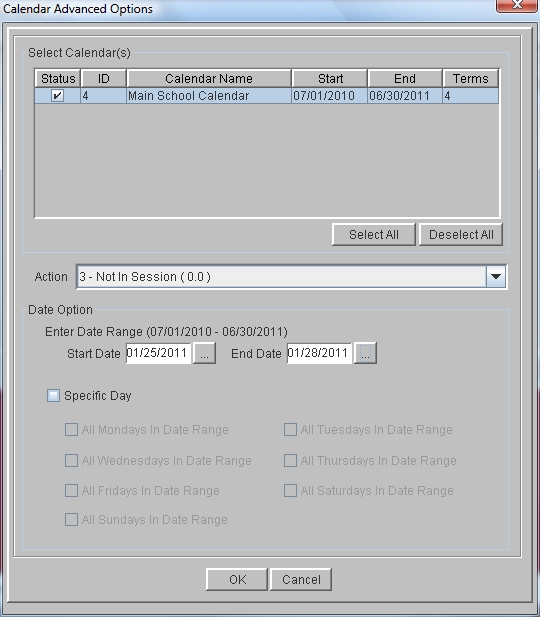
See Also
Add, Modify, or Delete Days
Day Configuration
 Steps
Steps