Configure Student Defaults
Permissions set up in this window are automatically inherited by all
users that are marked as Students. A student is a person that has
been added under Administration-Students.
Buttons with an X indicate
that access to the selected item is permitted. Buttons that are blank
indicate that access is denied to the selected item. Users may have
permission to View for selected items.
Note: Students only have options for features on the Student
Information Window. To have access to other features a user must be
an Administrator
or a Teacher.
 Steps
Steps
- Click on the Management Menu
and select Users.
- From the Users Menu select User
Types. Then select Student.
The program displays the Setup
User Type - Student window.
- Click on the buttons to give or take away permission for the feature
on the left. An X indicates
permission to access a feature. A blank button indicates that
permission is denied for a feature.
- To Select All: Click the Select
All button at the bottom of the window.
- To Remove All: Click the Deselect
All button at the bottom of the window.
- Click on the arrow in the Primary
Year field and select the school year for which students will
have permission.
- To Disable All Students:
Click in the Temporarily Disable
All Students check box to mark it with a check mark. This will
lock out all users that are type Student.
- When the appropriate default permissions have been selected. Click on OK
to save.
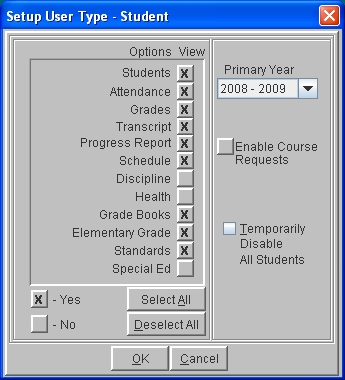
See Also
User Types
Configure A Specific Student
 Steps
Steps