View Assignments For A Student
This feature would typically be used by guardians or students logging
into the system. Any user who has permission for Grade Book and for
the selected student would be able to see this window. Assignments
are listed by Term, Teacher and Course. Dates indicate the date
assigned and the date due. The most recently calculated grade for the
term is also displayed. Parents or students can view Assignment Info
for instructions on completing an assignment or Assignment Notes for
feedback on a completed assignment. To access this window, follow the
directions below the graphic.
 Steps
Steps
- Click on the AdministrationMenu
and select Students to
display the Student Search Window.
- Search for a student
and click the Modify button
at the top of the window to display the Student
Information Window.
- Click on the GB Assignments Tab
to select it and view this student's assignments.
- Click in the Term field and
select the term to be viewed.
- Click in the Course field
and select either a single course or all courses.
- To view instructions for completing
an assignment, select an assignment and click Assignment
Info. These instructions are entered on the Assignment window
when creating a new assignment. See Add
An Assignment.
- To view a teacher's response to a
completed assignment, select the assignment and click the Assignment
Notes button. This feedback is entered by the teacher when
entering daily grades. See Edit Daily Grades.
- Assignment Type indicates
the category for a series of assignments, such as Homework or
quizzes. Each category can have a separate weight to indicate the
portion of the term grade it represents.
- Assignments are the
individual pieces of work given to the students.
- Date indicates the date the
assignment was given followed by the date the assignment was due.
- To view a report of assignments, click the View Text button. Assignments will display in the default text viewer.this can be printed by selecting File - Print.
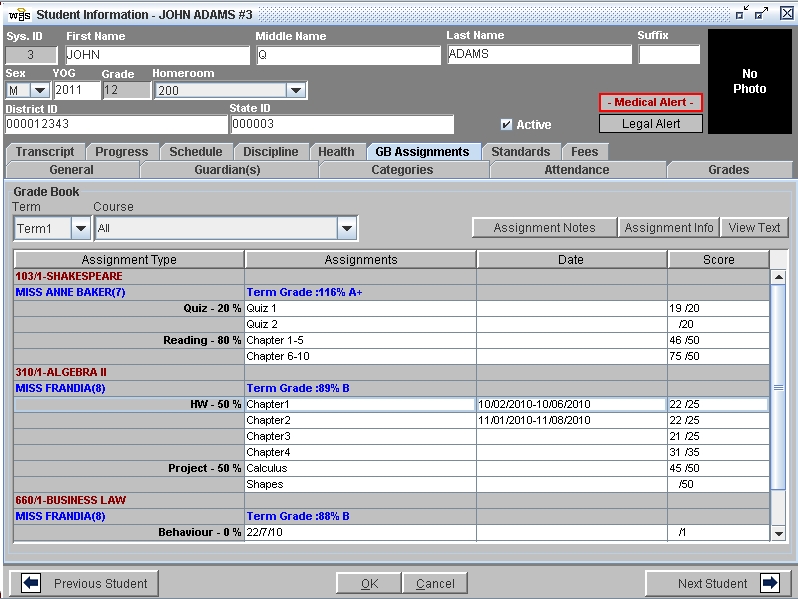
 Steps
Steps