Add Immunization to Setup
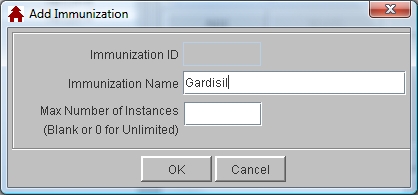
- Click on Administration -> Health Desk, then click Health Setup.
- Click on the Immunizations tab, then click on the Add button to display the Add Immunization window.
- Click in the Immunization Name field and type the name of the item being added.
- Click in the Max Number of Instances field and type the number of instances of this immunization that you would like to have displayed in student information. The default is 5, so unless you require more than 5 instances, or boosters, of a given immunization, you may leave it blank.
- Click OK to save the item and display it on the Immunizations window.
See Also
Health Setup
Modify Immunizations
Delete Immunizations
Immunization Exemptions
Immunization Categories