Student Information - Grades Tab
This Tab is displayed on the bottom half of the Student Information
Window. It allows you to view a student's report card. The Edit
Report Card button allows you to access the report card and edit
grades, comments and courses. Grades can be entered on this screen
either by using the Edit Report Cards function or by importing data
from the Teacher Grade Book system. Follow the step-by-step
directions for information on viewing and updating
the data on the Grades Tab.
 Steps
Steps
- Click on the AdministrationMenu
and select Students to
display the Student Search Window.
- Search for a student
and click the Modify button
at the top of the window to display the Student
Information Window.
- Click on the Grades Tab to
select it and view this student's report card.
- To View the Report Card,
click the View Report Card button at the top of the Grades Tab.
- To edit the report card, click the Edit
Report Card button at the top of the Grades Tab. The report
card is opened in a new window.
- To Modify Grades/Comments For
An Existing Course: Click on the field to be modified. Delete
the incorrect data and type in the new data.
- To Modify A Teacher or Section For
An Existing Course: Click on the Course.
Then, click the Modify button.
- On the window that is displayed, click in the Teacher
field and select the new teacher. Or, click in the Section
field and type the new number. Click OK
to close the window.
- To Modify Credit For An Existing
Course: Click on the Course.
Then, click the Modify button.
- On the window that is displayed, click in the Credit
Earned field and type the new credit. Click OK
to close the window.
- To Add A Course And Grades:
Click the Add button. On the
window that is displayed, click the arrow in the Course
field to select the new course.
- Click in the Section field
and type the section number for this course.
- Click the arrow in the Teacher
field and select the appropriate teacher. Click OK.
- The course is displayed on the report card window. Click in the
appropriate grade fields and type the grades received for this
course. Only grades set up in the Grade
Definitions window are permitted.
- To Delete A Course and Grades:
Click on the Course to be deleted and click the Delete button.
- To Edit Class Attendance: Click
on the appropriate Course
to select it and then click the Modify button.
- On the window that is displayed, go to the Class
Attendance section and click in the appropriate term field.
Enter the new attendance number and click OK.
- To Save The Report Card: Once
all necessary changes have been made to the report card, click OK
at the bottom of the Edit Report Card window to save.
NOTE: If you are using the Grade Book, it is recommended that you
edit grades in the appropriate Grade Book and then export to report
cards again. If you edit report cards directly, when you export grade
book grades again you could overwrite edited grades.
Edit Report Cards
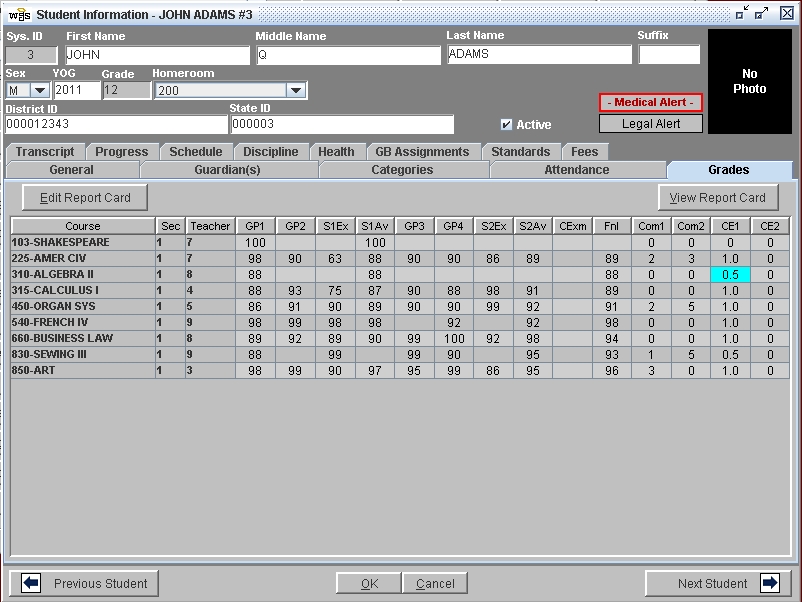
 Steps
Steps