Block Modify Course Requests
This option in Schedule Builder allows you to globally assign
requests to groups of students. For example, if everyone in the
senior class must take P.E. course number 900, then instead of going
to each student individually, you can ask the program to give course
900 as a request to everyone in that year of graduation.
Requests can be added for selected students, a year of graduation, those assigned to a category/sub-category,or all students. In addition requests can be removed or replaced.
Replacing course requests is used if a course is no longer being
offered, but requests exist in the database.
 Steps
Steps
- Click on the AdministrationMenu
and select Schedule Builder.
- From the Schedule Builder Menu
select Block Modify Course Requests.
- To Block Add a Request(s):
Click Add Request and select
the appropriate course or courses. When block adding requests you can
lock them so that they cannot be altered by a student.
- To Lock Requests: When
adding requests, check the check box to the right of the course name
to lock the request for all selected students. Locking requests
prevents students from removing requests. Administrators can remove
requests at anytime.
- To Block Replace a Request: Click
Replace With Course and
select the new course. Then, select the course to be replaced. Note:
Only one course can be replaced at a time.
- To Block Remove a Request(s):
Click Remove Request and
select the course or courses to be removed. This option also removes
locked requests.
- Regardless of the option selected (Add, Replace or Remove) you must
select the group of students affected by this change.
- Click on Assign Data To and select Student, Year of Graduation, Category, or All Students.
- If you chose Student: The advanced student search window opens. You can search by demographics or by student ID numbers. Click the dot (radio button) beside the type of search you would like to do, fill in fields for your search, and click Get List to display the list of students meeting your criteria. Click the box beside the names of the students you wish to assign, replace, or remove the request, then click Submit.
- If you chose YOG: Click in the box beside the year of graduation you wish to assign the request, then click Submit. All students in that graduating class will be given the request.
- If you chose Category: Click to select the category, then click the box beside the sub-category, then click Submit. All students who have been assigned that category/sub-category will be given the request.
- If you chose All Students: Click Submit. All students will be given the request.
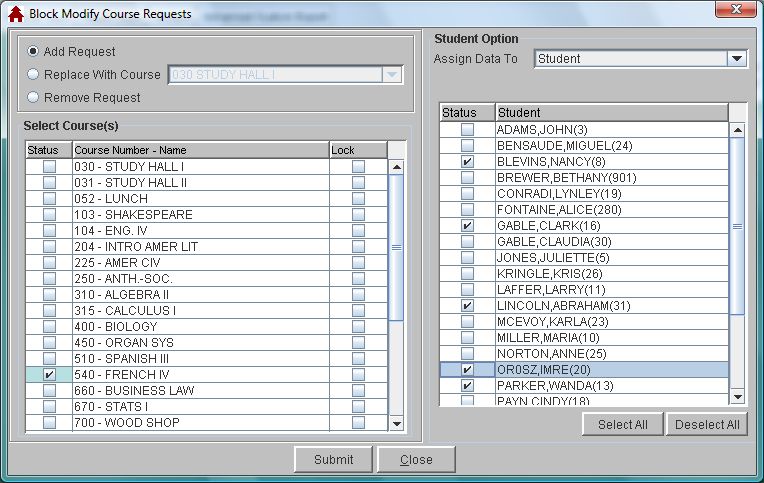
See Also
Add Course Requests
Delete Course Requests
Student Course Requests
 Steps
Steps