View Student Class Cuts
This window allows you to view all class cuts for a single student
for the entire year. Follow the directions after the graphic to
access this window.
View Class Cuts Table - Field Definitions
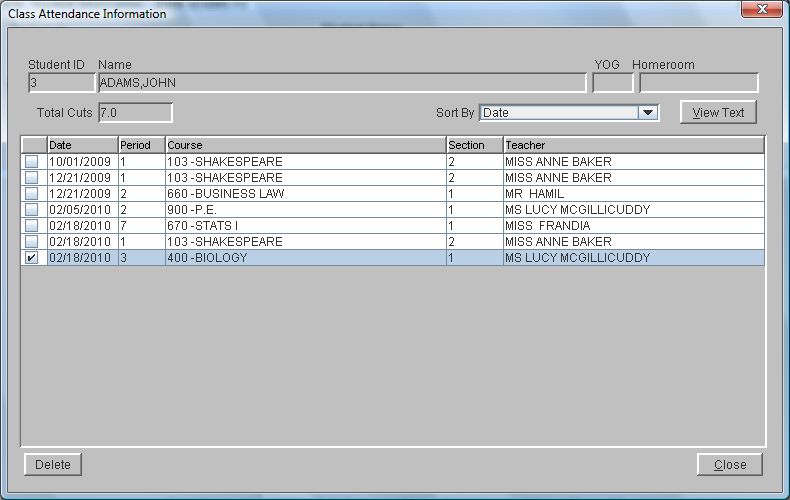
 Steps
Steps
- Click on the AdministrationMenu
and select Students to
display the Student Search Window.
- Search for a student
and click the Modify button
at the top of the window to display the Student
Information Window.
- Click on the Attendance Tab
to select it.
- Click the Class Attendance
button to display the Class Attendance Information this window.
- To Delete Class Cuts, put a
check mark in the box to the left of any cut you wish to remove. When
all of the appropriate cuts have been selected, click the Delete
button to remove them.
- The program asks if you are sure, click Yes
to delete or No to quit without deleting.
- Click the Close button to
exit the window.
See Also
Student
Information - Attendance Tab
View Student Daily Attendance