Assign From One Homeroom To Another
Most schools assign students either to a teacher (for elementary
schools) or a Homeroom (for middle and high schools). Homerooms can
be associated with teachers on the Personnel
Information Window - Homeroom Tab. Homerooms can also be assigned to students by going to the Student Information window and selecting the appropriate homeroom in the Homeroom field.
Using the Assign
Global Data - From One Homeroom To Another window, you can select students by homeroom to move to a new homeroom.
 Steps
Steps
- Click on the Tools Menu and
select Global.
- Click on the Global Menu and
select Homeroom(s).
- Click on the Homerooms Menu
and select From One HomeroomTo
Another.
- Click in the Old Homeroom field and select the name of the previous Homeroom. The list of students currently in that homeroom will display. Click in the box beside the names of the students you wish to move to a specified homeroom, or Select All.
- Click in the New Homeroom field and select the name of the new Homeroom to which the selected students should be reassigned. Any students currently in that homeroom will be listed.
- To complete the move from Old Homeroom to New Homeroom, click on the middle button with the three right (>>>) arrows. You will be asked if you are sure you want to move the selected students. Click Yes if you are sure.
- Students may also be moved from the right side (New) of the screen to the left (Old). When the list for the New Homeroom is displayed on the right, click in the box beside the names of the students you wish to move to the homeroom displayed on the left (Old).
- To complete the move from New Homeroom to Old Homeroom, click on the middle button with the three left (<<<) arrows. You will be asked if you are sure you want to move the selected students. Click Yes if you are sure.
- Click Close when you are done.
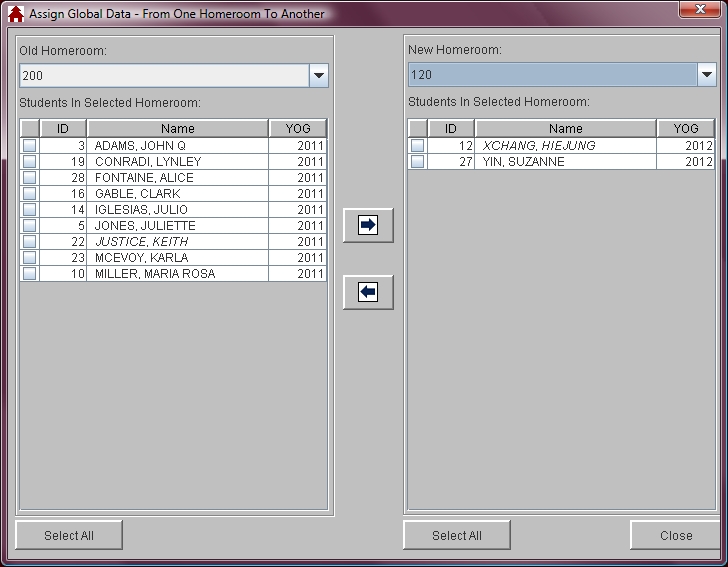
See Also
Assign
Single Homeroom
Assign List Of Homerooms
Assign Homerooms Based On
Student Schedules
Unassign Homerooms
 Steps
Steps