Student Information - Discipline Tab
This Tab is displayed on the bottom half of the Student Information
Window. It allows you to view, add, modify and delete student
disciplinary incidents. For each incident you can add
suspension/detention information and/or demerits. For each suspension
or detention you can indicate days or hours of suspension/detention.
Days and or hours served can be tracked by going to the
Suspensions\Detentions window. Demerits can be removed by going to
the Update Demerits window. Discipline data can also be entered by
going to Administration-Discipline-Infractions.
 Steps
Steps
- Click on the AdministrationMenu
and select Students to
display the Student Search Window.
- Search for a student
and click the Modify button
at the top of the window to display the Student
Information Window.
- Click on the Discipline Tab
to select it and view this student's disciplinary record for the
current year.
- Note: You will not be able to enter suspension/detention information
for a student who has not been assigned a calendar. Calendars
determine the days in the school year. See Update
Entry Dates.
- If this student is a Special Ed student, go to the Special
Ed section and check all of the items that apply.
- To quickly print this students disciplinary history for the current
year, click View Text.
- To Add an incident, see Add
Discipline Incident.
- To Modify an incident, see Modify
Discipline Incident.
- To Delete an incident, see Delete
Discipline Incident.
- Click OK or Apply
to save changes to this student.
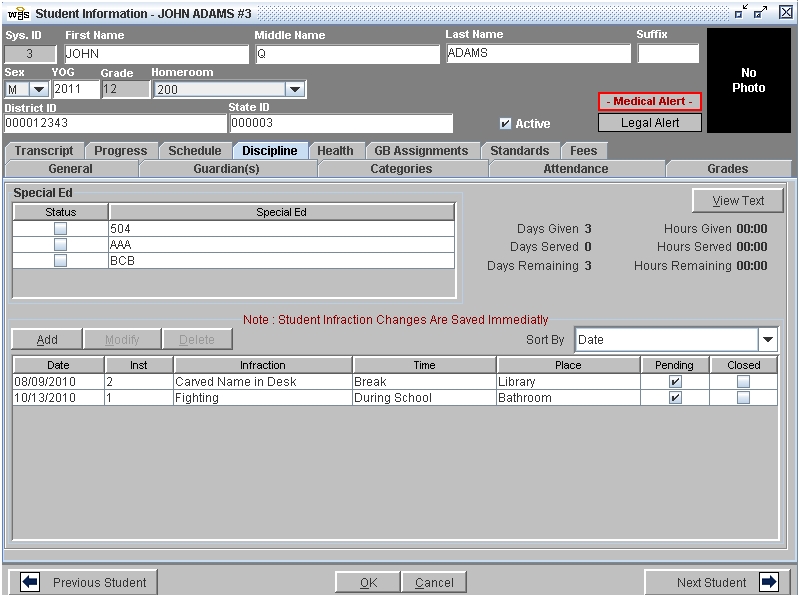
 Steps
Steps