Personnel - Address Tab
This Tab is displayed on the bottom half of the Personnel Information
Window. It contains additional demographic data including address,
e-mail address, telephone numbers and a notes field. Data in this
window is not required, but it is recommended that you fill in all
fields.
 Steps
Steps
- Click on the Administration Menu
and select Personnel to
display the Personnel Search Window.
- Either Search for a person
and click the Modify button
or click the Add button at
the top of the window to display the Personnel
Information Window.
- If you are modifying an existing person, the ID, and Name fields
should be completed. If you are adding a new employee, be sure to
complete the top half of the window before entering data in the Tabs.
(See Add Personnel.)
- Click on the Address Tab to
select it.
- Once the Address Tab has
been displayed, go to the Address
section and click in the Street
field. Type the person's street address.
- Click in the City field and
type the city.
- Click in the Zip field and
type the appropriate Zip code.
- Click in the E-mail field
and type the person's e-mail address. This field is optional.
- Click in the External Reference Links field and list any web pages or network sites that this person may use to publish information such as Homework, etc.
- In the Telephone Numbers
section you can add multiple Telephone Numbers for each employee.
Click Add. In the window
that is displayed type a location name (i.e. home, work, cell phone),
a telephone number and an extension if needed. Click on OK
to add the number.
- The Notes field is optional.
Use this field to store any additional information about this person.
- When you have finished entering address information, you can move on
to another Tab or click OK
to exit and save your changes.
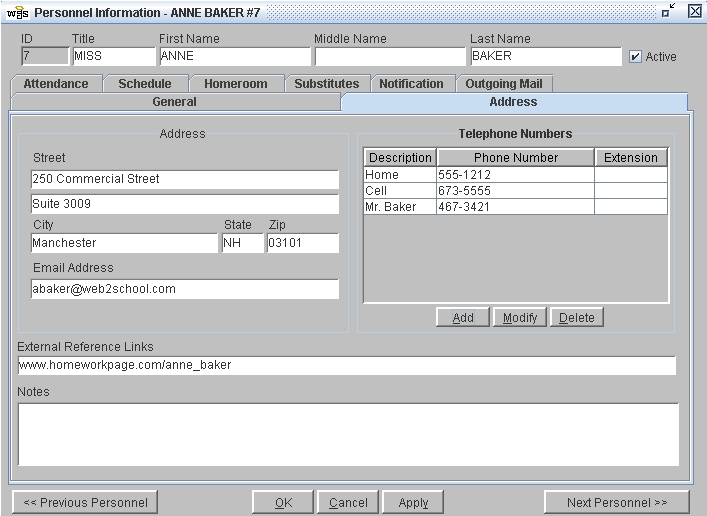
See Also
Personnel
- General Tab
Personnel - Attendance Tab
Personnel - Schedule Tab
Personnel - Homeroom Tab
Personnel - Field Definitions
 Steps
Steps