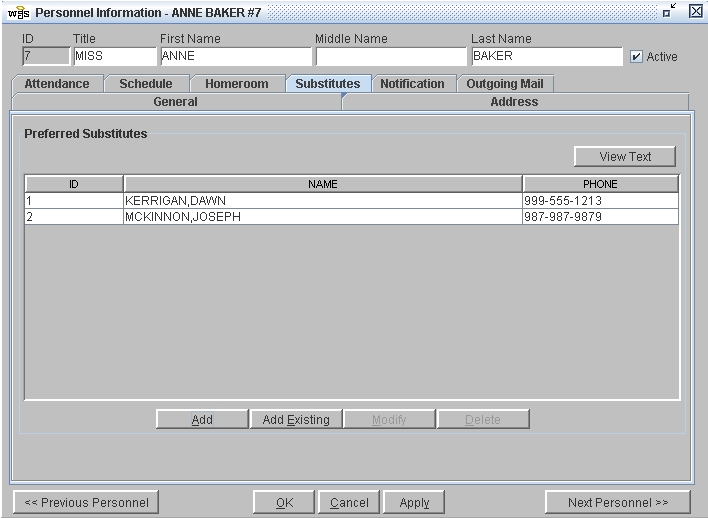Steps
Steps
- Click on the Administration Menu and select Personnel to display the Personnel Search Window.
- Either Search for a person and click the Modify button or click the Add button at the top of the window to display the Personnel Information Window.
- If you are modifying an existing person, the ID, and Name fields should be completed. If you are adding a new employee, be sure to complete the top half of the window before entering data in the Tabs. (See Add Personnel.)
- Click on the Substitutes Tab to select and display it..
- To add a new substitute, click the Add button at the bottom of the window to display the Add Substitute window. Click in each field to enter the requested information. Only the Name field is required.
- To select from an existing list of substitutes in the database, click the Add Existing button at the bottom of the window to display the Substitute Search Option window. Click the Get List button to get a list of substitutes that are in the database, but not assigned to this person.
- To delete a substitute, click on the name, then Delete.
- You may go to Next or Previous Personnel. Your changes will be saved.
- When you have finished with the Substitutes tab, you can move on to another tab or click OK to exit and save changes.
Click on OK to close the window. If you click on Cancel, the data will not be saved.
Click on a substitute, then click on OK to close the window. If you click on Cancel, the data will not be saved.